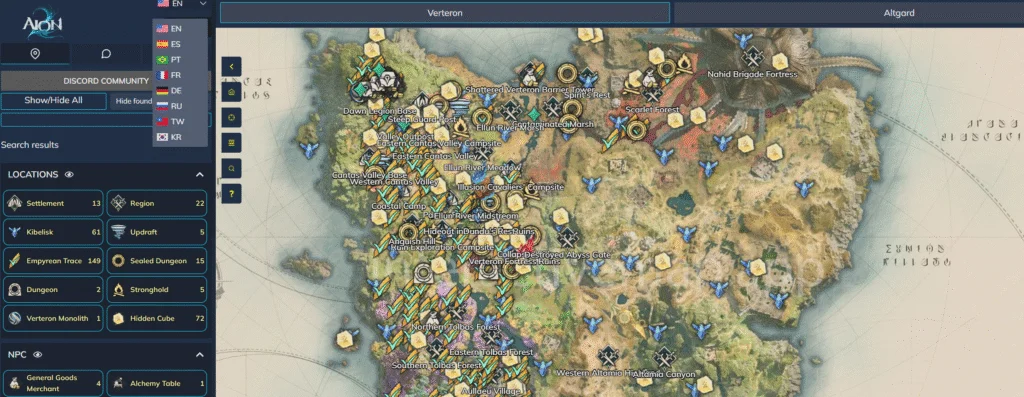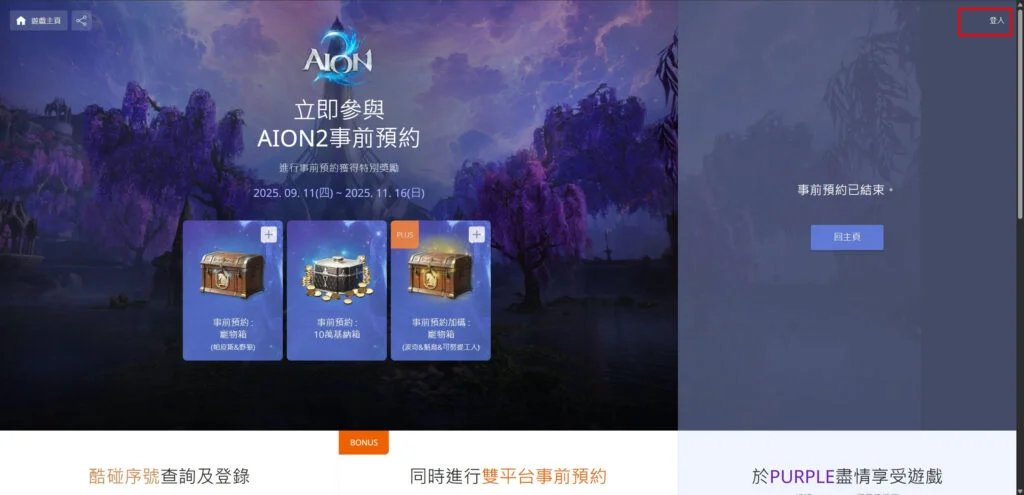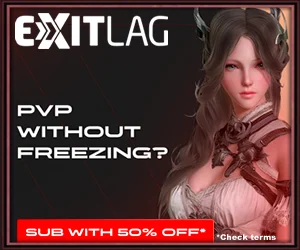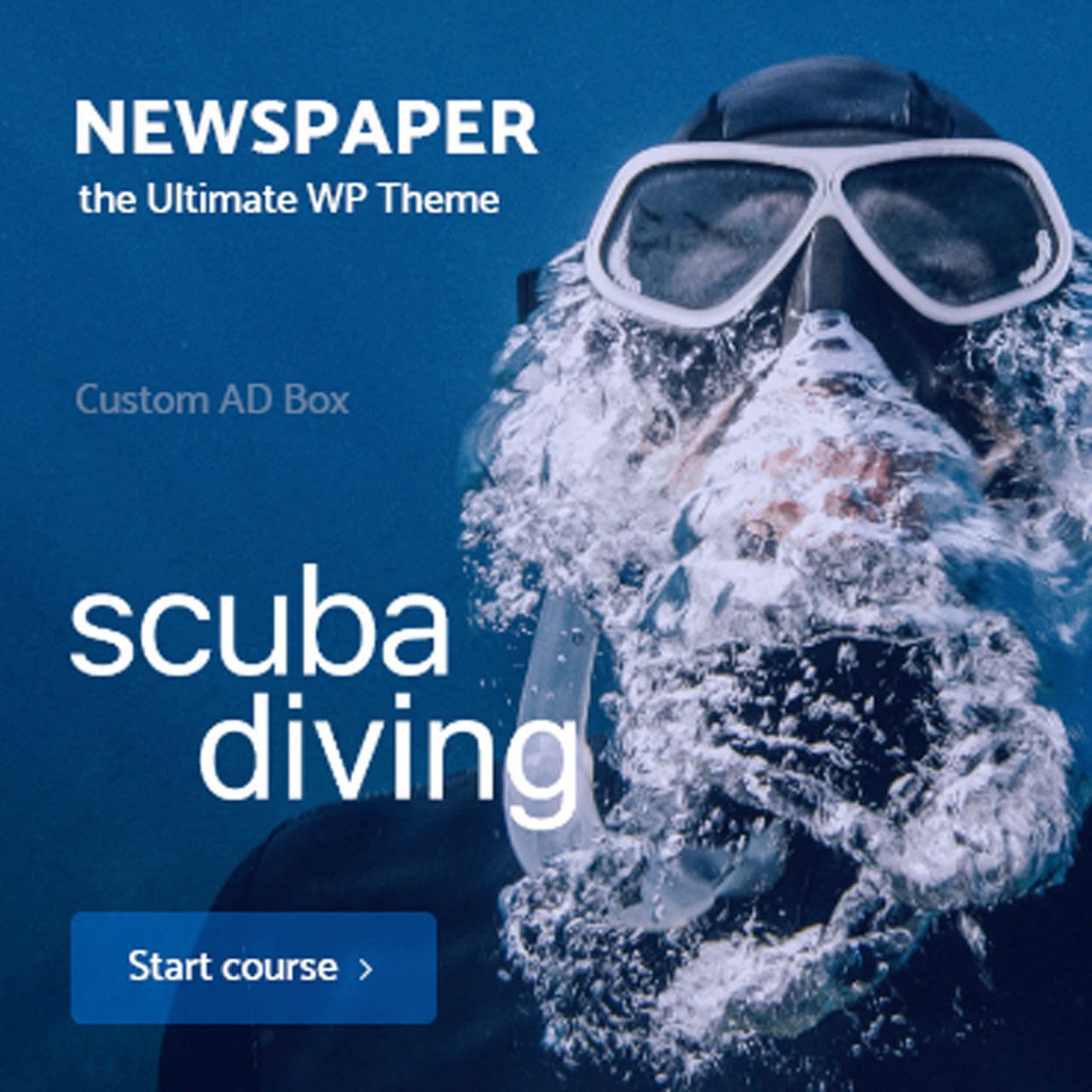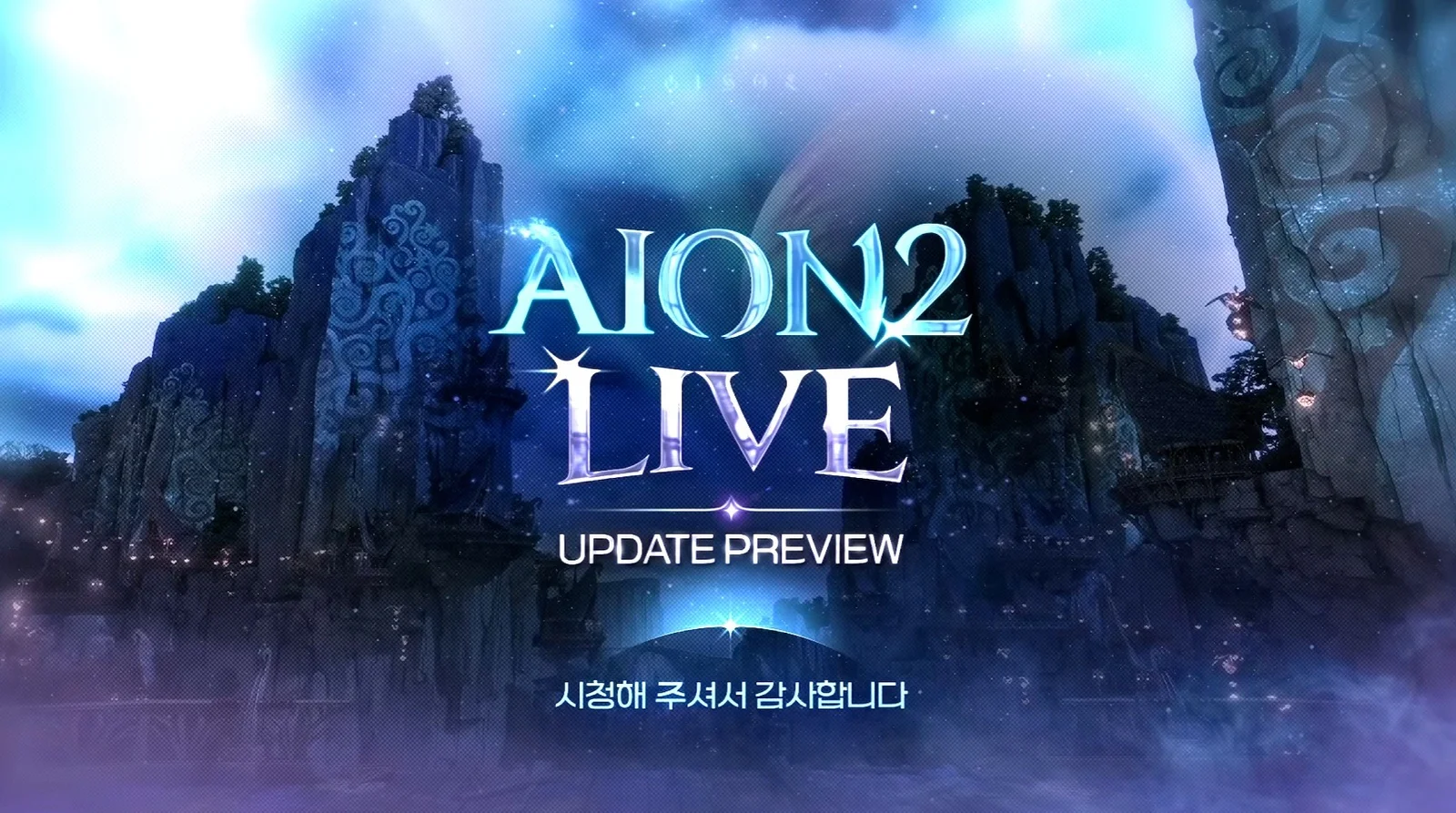Accounts, Regions, and Platforms
Aion 2 is a fully cross-platform MMORPG featuring a native PC client—not a mobile port. Both PC and mobile versions share identical content, allowing you to play on either platform without missing out on features or activities. At this time, the game does not include auto-combat or auto-pathing.
Other Guide: https://aion2.online/news/how-to-enable-otp/
Quick Navigation
Create google Account (recommended)
Taiwan Registration
Purple Launcher
Install Aion2
ExitLag Configure
AION 2 Community – Discord
The developers previously considered implementing simple automatic skill rotations for mobile, but the idea was eventually dismissed. They may revisit it depending on player feedback after launch. Keep in mind that mobile gameplay may feel less comfortable and require more consumables.
NCSOFT confirmed that international players are not restricted: anyone who completes Korea’s mandatory identity verification can freely play on the Korean servers. Otherwise, players can choose the Taiwanese version, which has fewer requirements. Official English localization is already confirmed.
Create a New Google Account (Very Important)
- Start by creating a brand-new Gmail account that you will use exclusively for Aion 2 Taiwan.
- This helps avoid verification issues, region conflicts, or login restrictions.If Google doesn’t allow you to create a new account from your device, ask a friend or family member to make one for you.
Open the Aion 2 Taiwan Registration Page
Once your new Gmail is ready, go to the official Taiwanese preregistration page:
👉 https://tw.ncsoft.com/aion2/preorder/record/preregister/index
Here is where you will link your newly created Google account and begin the registration process.
Log In With Your New Google Account
- Click the Log In button located in the top-right corner of the page.
- You’ll be taken to the English login screen. There, select Google as your login method.
- If you see other Gmail accounts listed, choose “Use another account” and sign in using the new Gmail account you created specifically for Aion 2 Taiwan.
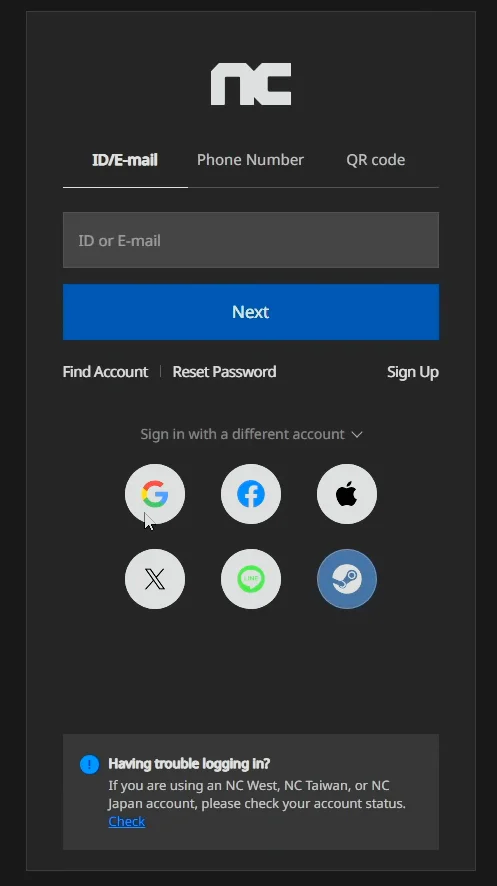
Google will ask for permission to share your profile information.
Approve the access, but when asked about additional linking, select No thanks.
Choose Taiwan as Your Region (Critical Step)
- After logging in with your Google account, you’ll be redirected to the NCSoft account registration page.
- This part is extremely important:
- 👉 Select Taiwan as your region.
- Choosing Taiwan is what officially assigns your account to the Taiwanese NCSoft service.
- Once the registration is finished, click “Getting Started.”
You’ll be taken back to the main page. If the URL contains “Taiwan” and the site displays content in Mandarin, that means your setup is correct.
Complete Email Verification and Claim Your Pre-Registration Coupon
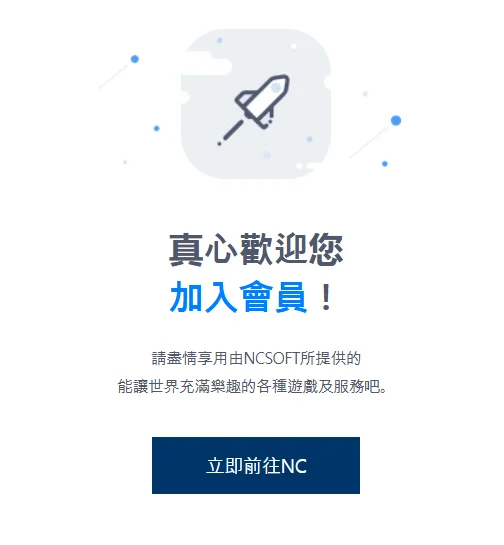
Download and Install the Purple Launcher
Next, you need to install Purple, the official NCSoft game launcher.
Download it directly from the official site:
👉 https://purple.plaync.com/download
Install Purple just like any regular application.
The launcher interface is completely in English, so there’s no need to change any language settings.
When you open Purple, you’ll notice that the default region is listed as “Global.”
This is normal — NCSoft unified multiple regions inside the launcher, so Taiwan is no longer shown as a separate option.
Log In to Purple With Your New Google Account
To access Purple, sign in using the Google login option.
Select Google as your authentication method.
Make sure you are already signed in to your new Gmail account (the one created specifically for Aion 2 Taiwan) in your web browser.
Sometimes Purple opens an incognito login window. If that happens, simply enter your Gmail credentials again—this is completely normal.
Purple will then validate your session and log you in automatically.
You may see some Mandarin text and a profile setup screen. Don’t worry—this is expected when using a Taiwanese NCSoft account.
Before continuing, enable “Remember login information” at the bottom of the login window so you don’t have to repeat the login process every time you launch Purple.
Install Aion 2 Through the Purple Launcher
Once you’re logged into Purple, you can begin installing the game:
- Click on the Aion 2 game icon inside the launcher.
- Select the Early Install / Setup option when it appears.
- Choose the folder where you want the game to be installed.
- Start the download.
Purple will display the total download size and handle the entire installation process automatically.
When everything finishes, your client will be fully prepared for launch day.
Configure and Download ExitLag for Aion 2
- Get 1 year of ExitLag for half the price + 90 extra days free!
- Works for SOLO, DUO, and SQUAD plans.
- Valid for new subscriptions only.
- No coupon needed — discount is automatically applied.
- Offer available from Nov 10 to Dec 12, 2025.
Boost your connection, reduce lag, and enjoy a smoother Aion 2 experience.
You can also try ExitLag for free before subscribing!
Download ExitLag here
How to Configure ExitLag for Aion 2
Search for AION 2 TW inside ExitLag.
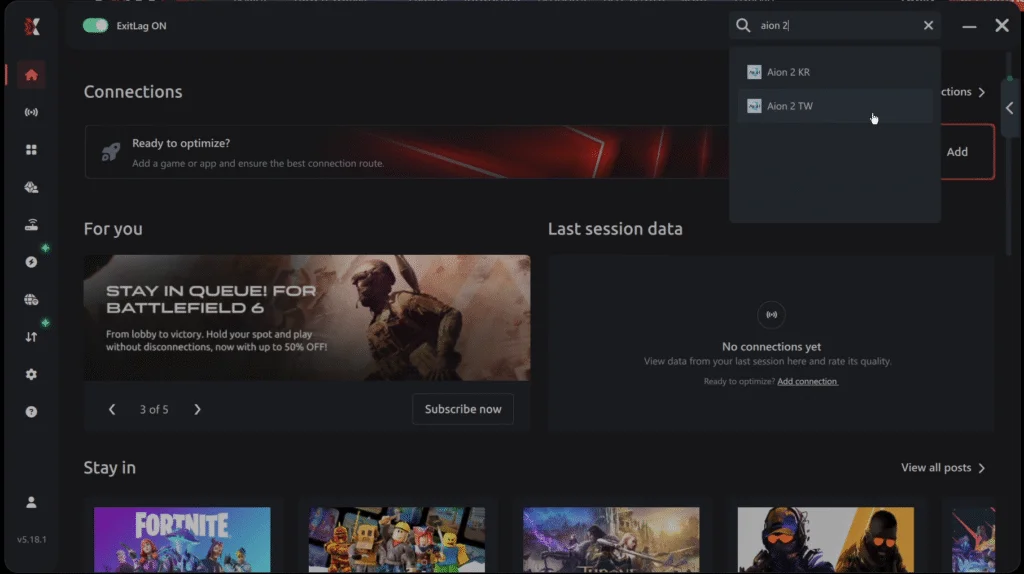
Keep Automatic Server Selection enabled unless you prefer manual routing.
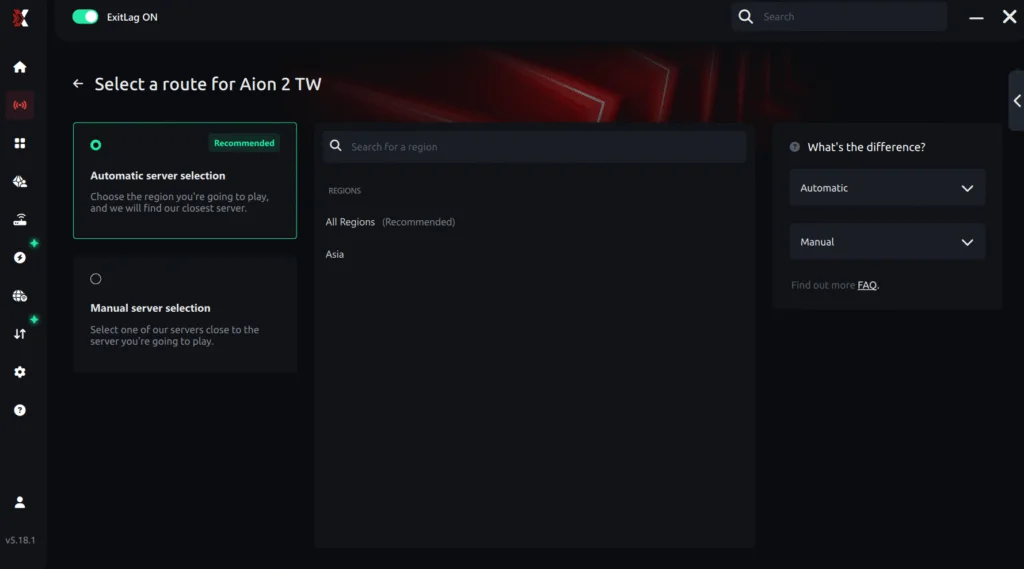
Click Apply Routes.

AION 2 TW and Purple will now be fully routed through ExitLag for improved stability and performance.
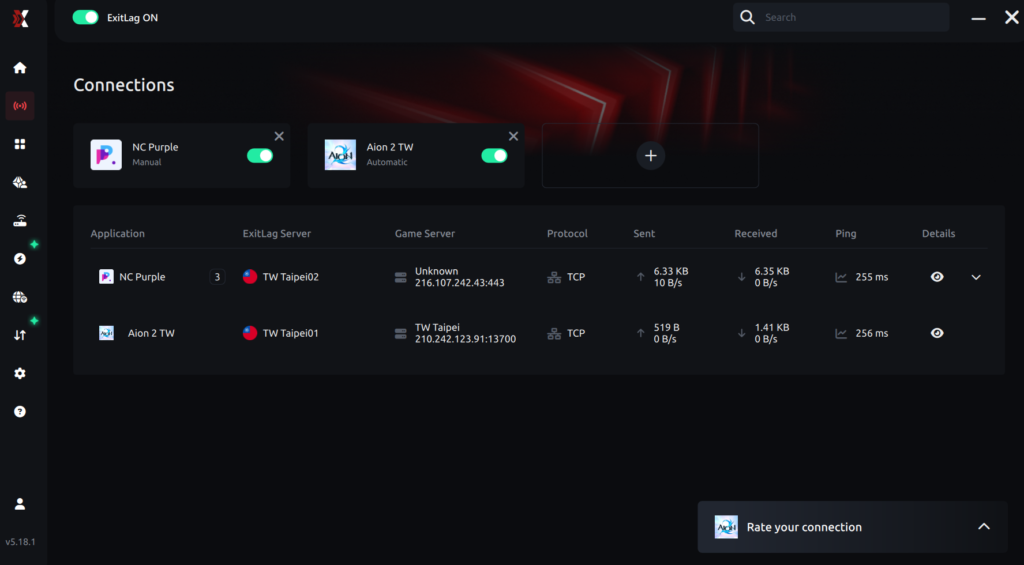
Servers in game